Sales Dashboard Overview
Sales dashboards in HubSpot provide a visual and customizable way to track velocity, pipeline, and team performance. Filter, customize, and refine...
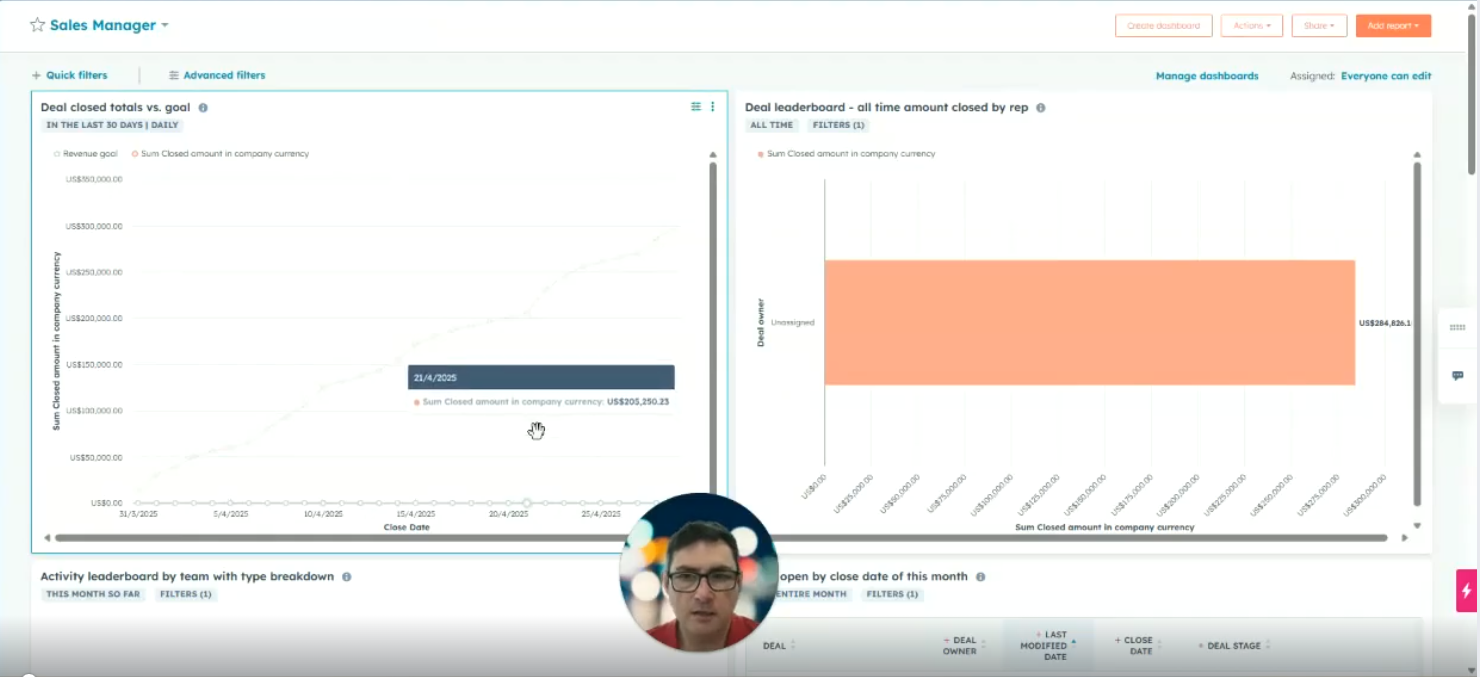
Start by Creating a Dashboard
Navigate to the Dashboards section in HubSpot.
Click to create a new dashboard.
Choose from predefined dashboard templates (e.g., Sales, Marketing, Service, etc.).
Review the default reports included with each template.
Select your desired dashboard type (e.g., Sales Dashboard), select all default reports, and configure visibility settings (e.g., everyone, specific teams or users).
Click Create Dashboard.
Review the Dashboard Contents
Open the newly created dashboard.
Review the included reports (note that if you're using a sandbox, some reports may show no data).
Delete any irrelevant or empty reports by clicking the delete icon on each.
Customize Layout and Visuals
Resize reports by dragging from the bottom-right corner.
Reposition reports using drag-and-drop to make better use of screen space.
Edit and Filter Individual Reports
Click on a report to open the editor.
Use built-in controls to:
Change date range (e.g., "Last 30 Days" to "This Year").
Switch time aggregation (e.g., daily to monthly).
Apply Quick Filters or Advanced Filters (e.g., filter by Deal Stage or Pipeline).
When finished, close the editor and choose to update the existing report if needed.
Adjust Report Type and Display Options
Within the editor, choose different visualization types (e.g., switch from line graph to column graph).
Configure properties such as totals, data breakdown frequency (e.g., monthly, quarterly), and chart display.
Explore and Add More Reports
Go to the Reports area in HubSpot.
Select Create Report.
Explore available options in Analytics Tools and Prebuilt Reports by HubSpot.
Select and Customize Prebuilt Reports
Choose from options like Deal Reporting, Sales Velocity, Forecasts, and Historical Snapshots.
Click into a report (e.g., Average Deal Size) and review the "About" tab to understand the data sources and structure.
Customize the time range, frequency, and filters (including advanced filter logic using AND/OR conditions).
Add Report to Your Dashboard
After customizing the report, click Save.
Choose Add to Existing Dashboard and select your desired dashboard (e.g., Sales Dashboard).
Click Save.
Finalize and Review Dashboard
Return to the dashboard to confirm the new report has been added.
Resize or reposition as needed.
Your dashboard is now updated and ready for use.
Hi, I'm Andrew from Cogent Connective, so, what we're going to look at today is dashboards. we're going to have a look at the standard dashboards that, are available, within HubSpot and, we're going to create some reports and I'm going to show you where to get the best reports from and, how to add those to your dashboards and how to do some filtering. So, we'll go to start by creating a dashboard and what you get here is some generic descriptions of the type of dashboard that you may want to create, and, so, you can go and have a look at those and, you can see they tend to come with sort of, you know, half a dozen to a dozen, reports already built in, that are going to be really useful for you. So that's a really good starting point.
So, let's say, that we're going to look at sales dashboards, so I'll click on sales, and we'll select all of those reports, and we'll allow everyone to view and edit although you can limit the visibility of the dashboard that you're creating to specific teams or specific people. So, we'll create the dashboard, it’s been saved. So, we'll exit out of here, we have our sales dashboard here, so, we'll have a quick look in there and we'll see what's been created. Now this is using sandbox data so it's dummy data so some of these aren't going to be fully populated. And depending on how you're using the data, and the way that you're using HubSpot, may mean that some reports aren't, populated with data or not populated properly with data. So, one of the things that we try to do here at Cogent Connective is really try to push so that we align very closely with the data collection approaches taken by HubSpot so that we can maximise the use of the standard reporting and then obviously that makes life so much easier, for dashboards and generally reporting and also when reports get upgraded, etc.
So, this one here hasn't got any data in it, so, we're just going to click here and we're going to delete that one, delete that report. And you can see that we have, some reports that are still there, this one doesn't have any data in it, so we'll take that one away. You've got options for resizing your reports and moving them around, so we can move that one over here and we can, click on the bottom right and we can make it a lot taller and wider, so you can, make the most of the space that you have available, on your dashboards. if you want to go in and, make some adjustments to the, to the dashboard reports that you see, then you just go and click here, then you can go in and customise. So, you've got simple customisations that you can make. So, you can, there may be some options that are already in place. You can look at doing it monthly rather than daily. that's covering the last 30 days, so, we can look at what we've got at the top here, so that's the rolling date range.
So what we'll look at is this year and we'll see what what's covered over the course of this year. There we go. And you've got the choice here to add in quick filters, so, there's a selection of quick filters that you can put in, or you can add advanced filters if it's, not listed under the quick filters, you can just go in and add a filter, and let's say we'll add deal stage, and we'll look at, is any of, and we'll look at, specific deal stages that we want to cover in our reporting. There. And then close the editor. And close that. And if that's what you want to see in your dashboard report going forwards, then you can go and update the existing report. There's also an option here where you can go and customise your report, which takes you into the realms of being able to change the way that your graph is looking, so we can go to a column graph, rather than a line graph, and you can start to look at changing the properties that are available to you, etc. But that's really where you start to get into the area of custom reporting.
So, I'm going to exit out here. because there's also a lot of really good reports that you can just pull straight out of HubSpot, and I'm going to show you really where the best place to go and get those from is, so we'll just exit out of here. And we're going to leave without saving any of those changes. So, if we go, to the reporting area and we'll pick reports, and say we want to create a report. So, we'll just do that again. So, we go to reports, and then what we have here is a selection of analytics suites reports. So, you can see, against each of these, a list of reports that have been created by HubSpot.
There's some really powerful reporting in here, particularly elements such as deal reporting, sales velocity reporting, which is new, some great forecast and revenue reports, really like the historical snapshot report, you know, we've not got any data for that one, unfortunately, but we'll have a look at average deal size, and, you see, this looks very familiar, one of the elements is probably, really good in this section is that when you're trying to understand where the data’s coming from, where you are evaluating these reports. you can go to the about section here, and it gives you much more detail around where the data is being pulled from, so you can understand what you need to do to, bring data into those reports going forward. you can do the same elements of customization where you can look at time period, so, you've got this year, you've got the option to look at, totals, or over time, so we'll do it over time, and it brings in a monthly breakdown You also have the option before you take this into your dashboard, to select how you want it to look, so, you've got your choice of, displays there.
There we've got frequency; well, we can have a look at that on a quarterly basis. And you can make adjustments. and to the filters here, and if you go to the top you've got, some filters that are already pre-set, you've got more options here, so, we've got options for who is in the team, or, which pipeline you want to look at, and we've also got the same options for advanced, filters, so you can, you can go and edit those filters and add to them so, if you go to edit that one, you can put in an and, or an OR clause to make sure, that you're bringing through the data that you want to analyse. And then when you're happy with that what you need to do is just save the report, and you can add it to an existing dashboard, and we'll go to our sales dashboard that we created, and we'll click save and then when we go and find the sales dashboard, you'll see that's been added to the bottom, and we can resize it and yeah, everything's all done. So I hope you find that useful thank you very much.
Here's some others we think you'll love
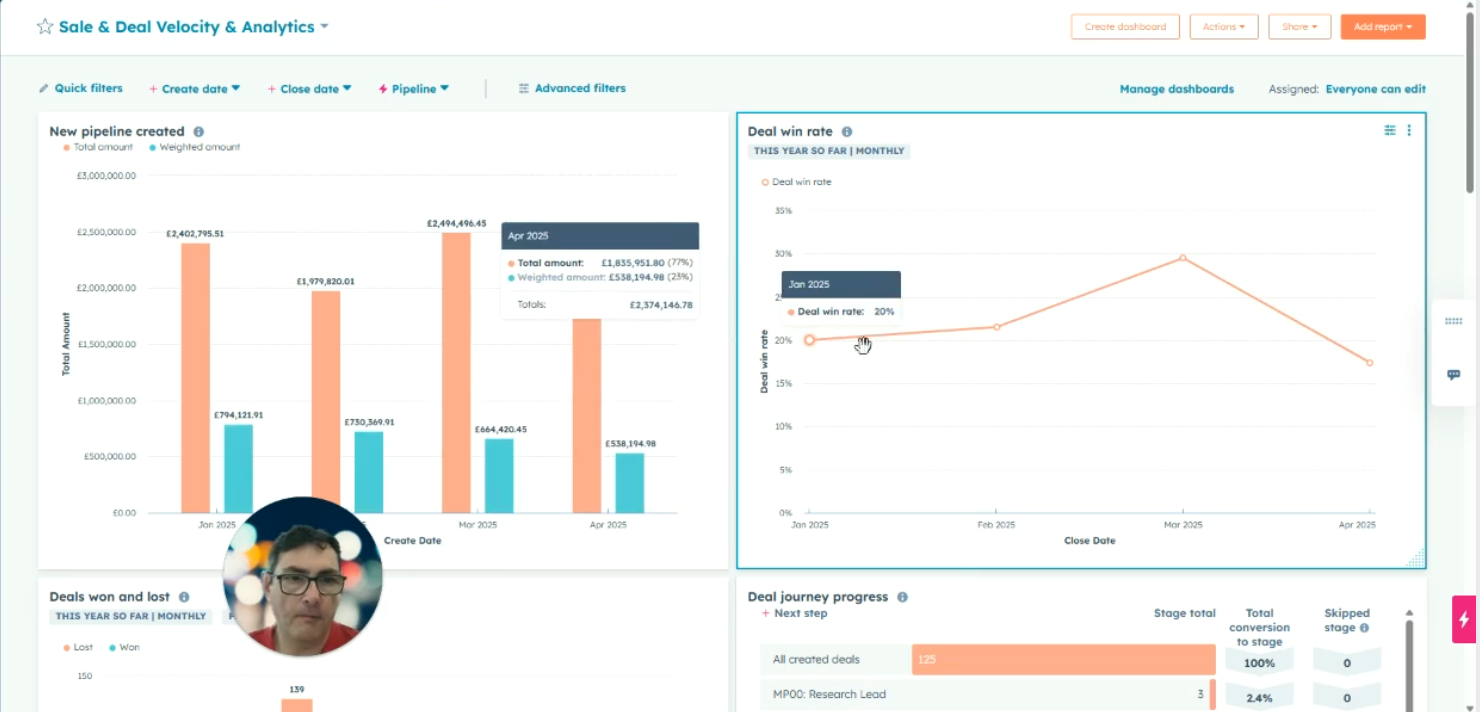
Sales dashboards in HubSpot provide a visual and customizable way to track velocity, pipeline, and team performance. Filter, customize, and refine...
HubSpot is more than just a CRM. It’s a strategic growth platform that, when used correctly, can transform how you generate leads, manage deals,...
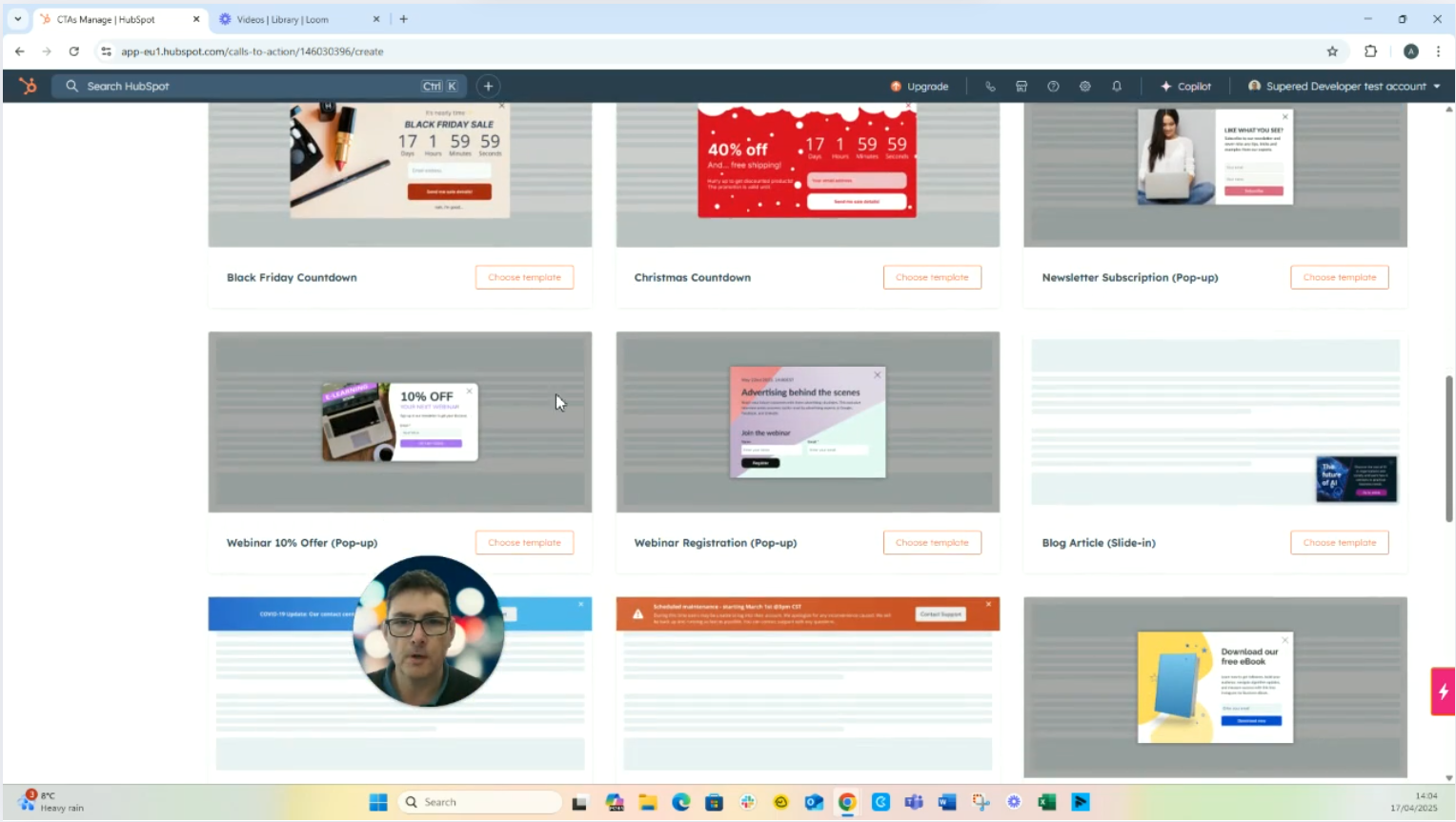
Updating HubSpot forms and CTAs ensures seamless lead capture. Create or link forms directly in CTA modules, customize fields, and publish updates to...