Sales Dashboard Overview
Sales dashboards in HubSpot provide a visual and customizable way to track velocity, pipeline, and team performance. Filter, customize, and refine...
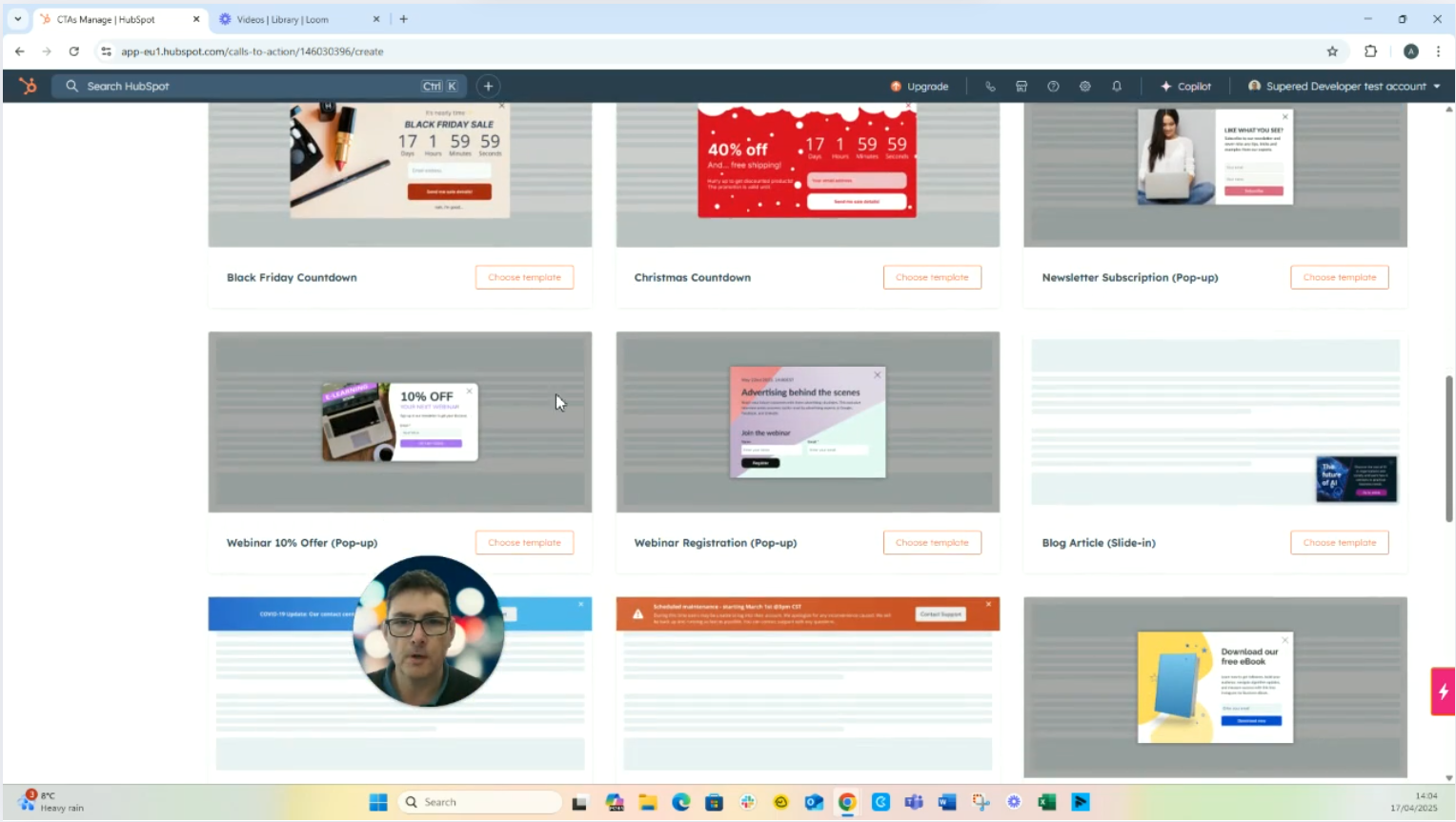
Updating HubSpot forms and CTAs ensures seamless lead capture. Create or link forms directly in CTA modules, customize fields, and publish updates to maintain effective and conversion-optimized marketing assets.
1. Access the HubSpot Forms Tool
Navigate to the Marketing tab in HubSpot.
Click on Forms.
Choose the current form editor (not the legacy version).
2. Create a New Form
Select Start from Blank to create a basic form.
Customize your form:
Remove unnecessary fields.
Keep essential ones (e.g., Email address).
Name your form appropriately and exit the editor when done.
3. Navigate to Calls to Action (CTAs)
Go back to the Marketing menu.
Click on Calls to Action.
Choose to create a new CTA.
4. Insert a Form into Your CTA
Select a CTA template that includes a form module.
Try selecting your new form from the dropdown.
Note: New forms created with the current editor may not appear in the list.
5. Workaround: Create a Form Directly in the CTA
In the CTA editor, click the “Create New Form” button.
Name your new form (e.g., Even Newer Form).
The form will be inserted and automatically linked.
6. Link an Existing New-Editor Form via Module
If you want to use a form you've already created:
Delete the default form module in the CTA.
Click Add Module.
Select New Form Editor.
Choose your previously created form from the dropdown (it now appears here).
Click to insert.
7. Finish and Save
Review the CTA settings.
Ensure the correct form is linked and functioning.
Save and publish your CTA when ready.
1. Access the HubSpot Forms Tool
Navigate to the Marketing tab in HubSpot.
Click on Forms.
Choose the current form editor (not the legacy version).
2. Create a New Form
Select Start from Blank to create a basic form.
Customize your form:
Remove unnecessary fields.
Keep essential ones (e.g., Email address).
Name your form appropriately and exit the editor when done.
3. Navigate to Calls to Action (CTAs)
Go back to the Marketing menu.
Click on Calls to Action.
Choose to create a new CTA.
4. Insert a Form into Your CTA
Select a CTA template that includes a form module.
Try selecting your new form from the dropdown.
Note: New forms created with the current editor may not appear in the list.
5. Workaround: Create a Form Directly in the CTA
In the CTA editor, click the “Create New Form” button.
Name your new form (e.g., Even Newer Form).
The form will be inserted and automatically linked.
6. Link an Existing New-Editor Form via Module
If you want to use a form you've already created:
Delete the default form module in the CTA.
Click Add Module.
Select New Form Editor.
Choose your previously created form from the dropdown (it now appears here).
Click to insert.
7. Finish and Save
Review the CTA settings.
Ensure the correct form is linked and functioning.
Save and publish your CTA when ready.
Hi, I'm Andrew Turner from Cogent Connective. What I want to have a look at just now is, calls to action and forms. so, what a lot of you may be aware of is that there's a new version of forms within HubSpot and, but unfortunately with, a lot of the calls to action, the template it calls to action, the forms that they refer to are the legacy forms. So, I just want to show you how to update the template it calls to action in, HubSpot with, with new forms.
So, I'm just going to take a look at that now. we'll go into marketing and we'll first of all, have a look at forms and when you go to create a form you have the option of form editor or the legacy form editor, so we'll choose the current form editor next and we're just going to put together a very basic form. So, we'll use the start from blank, and we don't need that, we don't need that, and we don't need that. We're just going to collect an email address and, we'll remove this as well.
So, we'll exit out of there. We'll call this actually, give it an exit out of there and there's our new form. So, let's go and have a look at the CTAs. So, we'll go into marketing, and we'll go into calls to action. We'll create a new call to action. And I'm just going to pick one which has got a form in it. So, we’ll go for this one here. We’ll choose that one here. So, you go here and select your form and choose your drop-down form, but our new forms not there, it’s not listed. One thing that you can do though, without needing to go and find a form is, this little button here, creating a new form, which is quite handy.
So, we'll call this, our even newer form. Straight away, ah, that goes in there. But if you want to create a form there, which, you wanted to link to a form that you've already created, just delete that. And then you see here, where it comes to add module, you've got forms, and you've got the new form editor, so we'll add new form editor in there and we'll click on that. And then our new form appears under the new form editor. Click on new form, and there you go. That’s it job done.
Thank you very much. Hope that's useful, take care, bye.
Here's some others we think you'll love
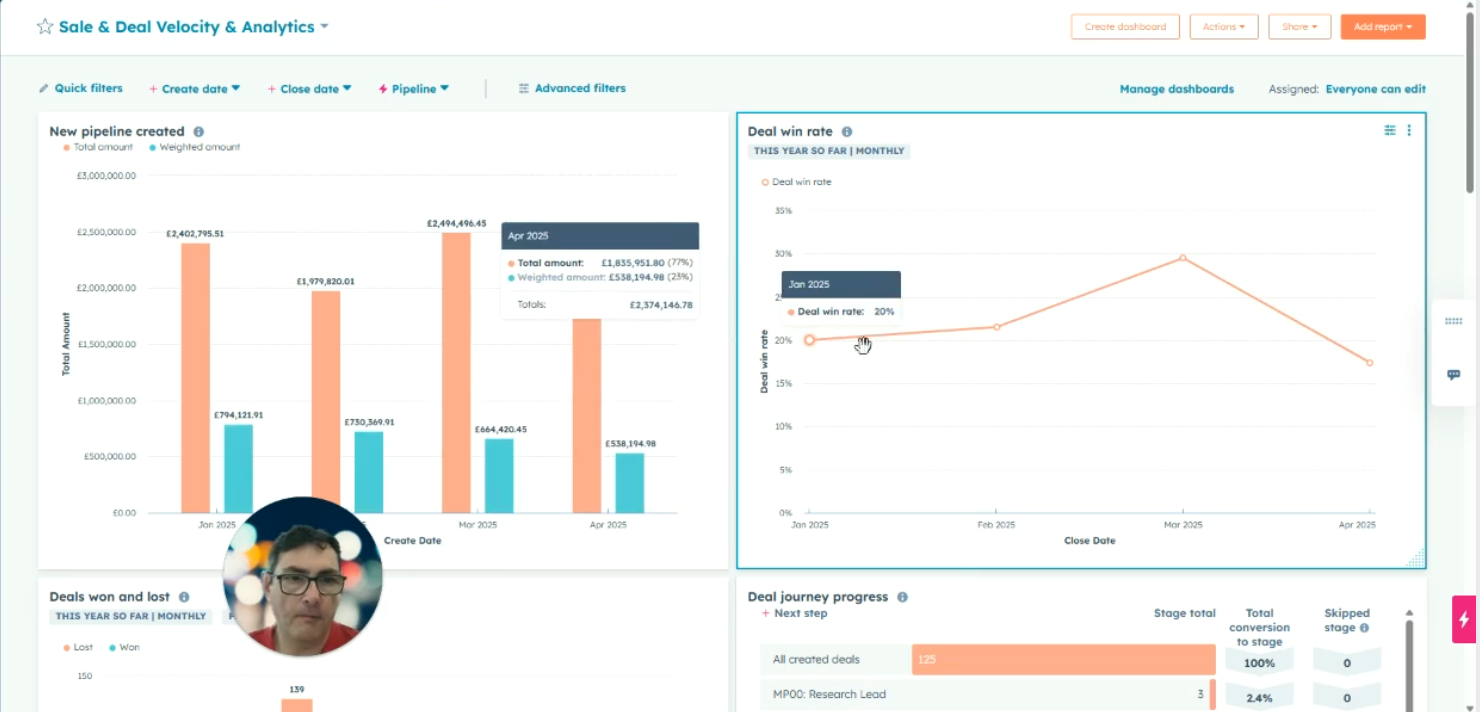
Sales dashboards in HubSpot provide a visual and customizable way to track velocity, pipeline, and team performance. Filter, customize, and refine...

Lead scoring can be an incredibly valuable way to identify new leads and returning customers, so that your sales team are able to get ahead of the...